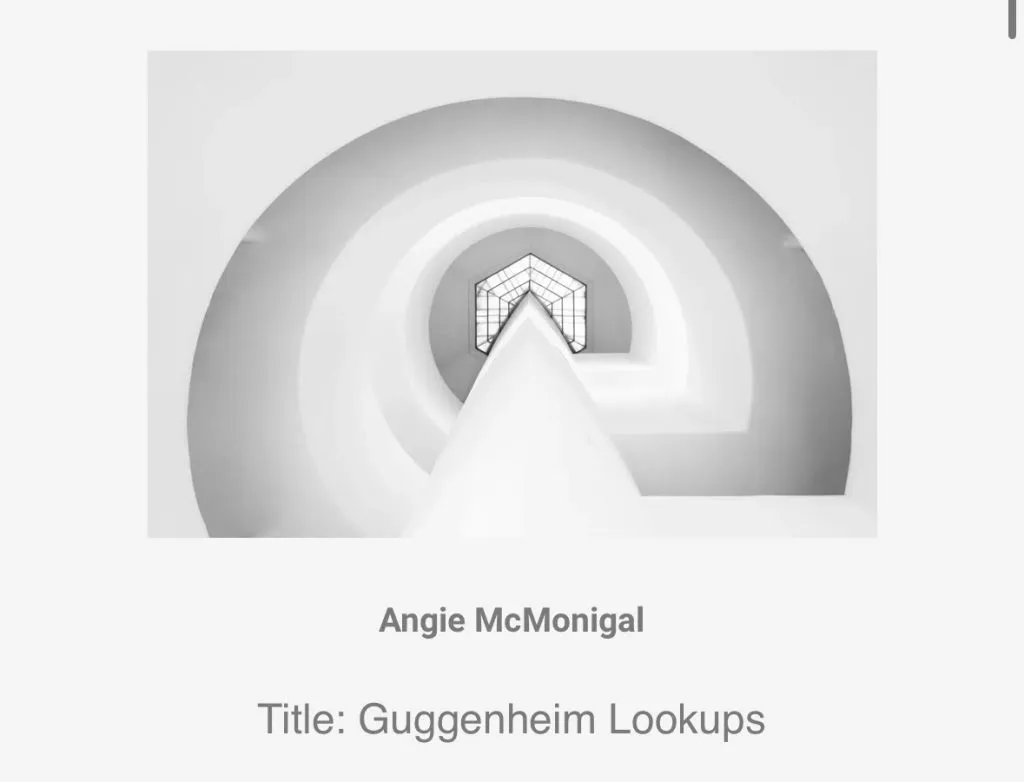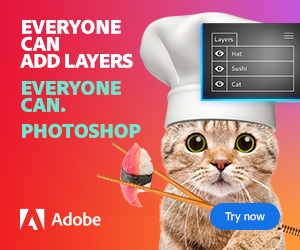Introduction
If you’re looking to make your photos look stunning in just one click, Lightroom presets are your best friend. Presets are pre-made editing templates that apply a series of settings to your photos instantly — no technical experience needed.
In this beginner-friendly guide, you’ll learn what presets are, how to use them in Adobe Lightroom (Classic and Mobile), where to find high-quality presets, and even how to create your own custom styles.
1. What Are Lightroom Presets?
A preset is a saved group of editing settings (like exposure, contrast, color grading, etc.) that can be applied to any photo with a single click. Think of them as filters — but much more powerful and customizable.
Presets are commonly used to:
Create a consistent aesthetic on Instagram or portfolio sites
Save time in post-production
Apply cinematic or vintage tones instantly
Batch edit dozens of photos in seconds
2. Lightroom Versions That Support Presets
There are two main versions of Adobe Lightroom that support presets:
Lightroom Classic – Desktop-focused, ideal for professionals.
Lightroom (Cloud-based) – Available on desktop and mobile (iOS/Android), perfect for creators on the go.
Presets work across both platforms and can sync via Adobe Creative Cloud.
3. How to Install Presets (Desktop & Mobile)
💻 On Lightroom Classic (Desktop)
Download your preset files (
.XMPor.LRTEMPLATEformat).Open Lightroom Classic.
Go to the Develop module.
On the left, click the
+next to Presets panel.Select Import Presets, and choose your downloaded files.
They will now appear in your User Presets folder.
📱 On Lightroom Mobile
Sync your presets via Creative Cloud from desktop, or:
Use
.DNGfiles (mobile-friendly version of presets).Open the
.DNGfile in Lightroom Mobile.Tap the three-dot menu → Create Preset.
Name your preset and assign it to a group.
Now you can apply it to any photo from your phone.
4. How to Apply Presets to Photos
In Lightroom Classic:
Open a photo in the Develop module.
Browse your presets in the left panel.
Hover to preview the effect.
Click once to apply.
You can tweak the effect afterward by adjusting sliders.
In Lightroom Mobile:
Open your photo.
Scroll to the Presets tab.
Tap the preset group, then choose the style you want.
Adjust as needed using the editing tools.
It’s that easy!
5. Best Sources to Get Free & Paid Presets
✅ Free Presets
Creative photography blogs (like TheToolTutorial.com!)
Freebie packs on sites like Behance, FilterGrade, or PresetLove
💎 Premium Presets
[Adobe Premium Presets](via Lightroom Mobile)
Etsy & Creative Market
Tip: Many photographers and influencers sell presets with the same look they use on social media.
6. Editing Tips After Applying a Preset
Presets are not one-size-fits-all. They provide a great starting point, but most images will benefit from slight tweaking after application.
Adjust these sliders to fine-tune:
Exposure – every image has different lighting
White Balance – tweak warmth and tint for natural skin tones
Contrast & Highlights – control dynamic range
Color Mix (HSL) – fine-tune specific color channels
Sharpening / Noise Reduction – clean up your image
Don’t be afraid to make changes — presets are flexible!
7. How to Batch Edit with Presets
Want to apply the same preset to an entire shoot or gallery?
In Lightroom Classic:
Select multiple photos in the Library or Develop module.
Apply your preset to the first photo.
Click Sync Settings (bottom right).
Choose which settings to sync across all selected photos.
In Lightroom (Cloud):
Select multiple images.
Tap the preset you want to use.
Tap Copy Edit Settings → Paste to Others.
Batch editing saves hours — especially for wedding, portrait, or product photographers.
8. Create Your Own Custom Presets
Once you’ve found your editing style, you can save it as a preset.
Steps (Desktop):
Edit a photo until it looks perfect.
In the Develop module, click
+next to Presets.Choose Create Preset.
Name it, assign to a folder, and choose which settings to include.
Your preset will now be available for future photos.
Steps (Mobile):
Edit a photo.
Tap the three dots → Create Preset.
Now you have your own signature look in one click.
9. Lightroom Presets for Different Photography Styles
Here are some preset types based on photography genres:
| Photography Type | Recommended Preset Style |
|---|---|
| Portraits | Soft skin tones, warm hues, natural light |
| Landscapes | Vibrant greens/blues, HDR-style contrast |
| Street Photography | Moody tones, cool shadows, low saturation |
| Weddings | Light & airy, pastel colors |
| Instagram Feed | Orange & teal, matte finish, aesthetic vibes |
Pick a preset that matches your vibe, and stay consistent for a clean portfolio or feed.
10. Final Thoughts
Lightroom presets are one of the fastest ways to elevate your photo editing game — even if you’re brand new to editing. With just a click, you can turn ordinary images into polished, professional-quality visuals.
Whether you use free presets or create your own signature look, the key is to experiment, adjust, and enjoy the creative process.
💡 Want free Lightroom presets? Subscribe to our newsletter at TheToolTutorial.com and get exclusive downloads and tutorials every week.